How to install Python on Windows - For beginners with pictures
1. Access the Python installation package website: here
2. Look for the Python version that you want to install then download it. I will recommend beginner to download the latest Python version.
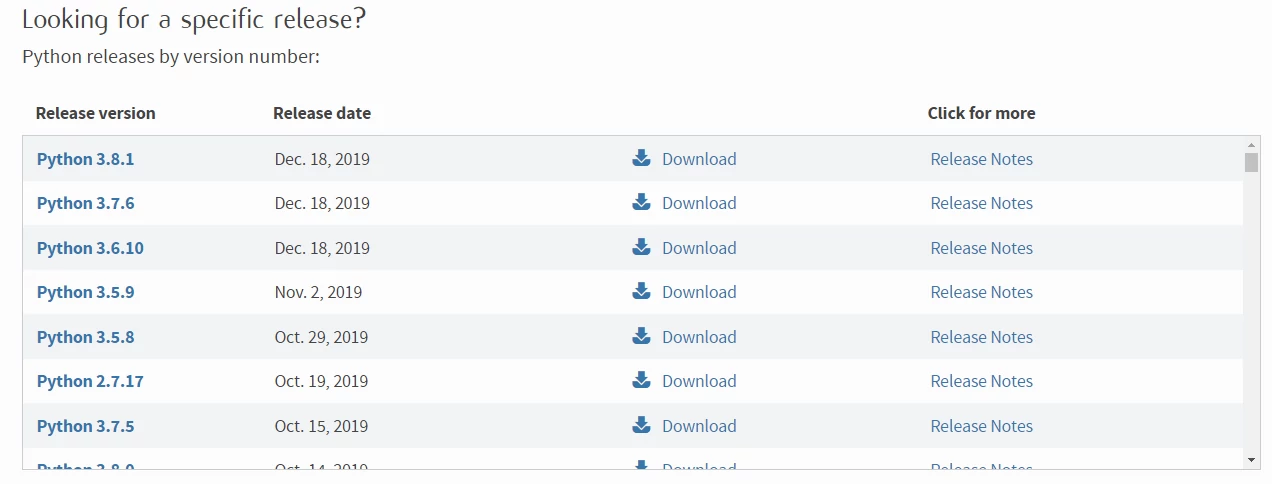
3. Click either the Python version number or “Download” button in the figure below in order to enter the download page. Therefore, scroll to the end of the page to look for Python installation packages for each platform.
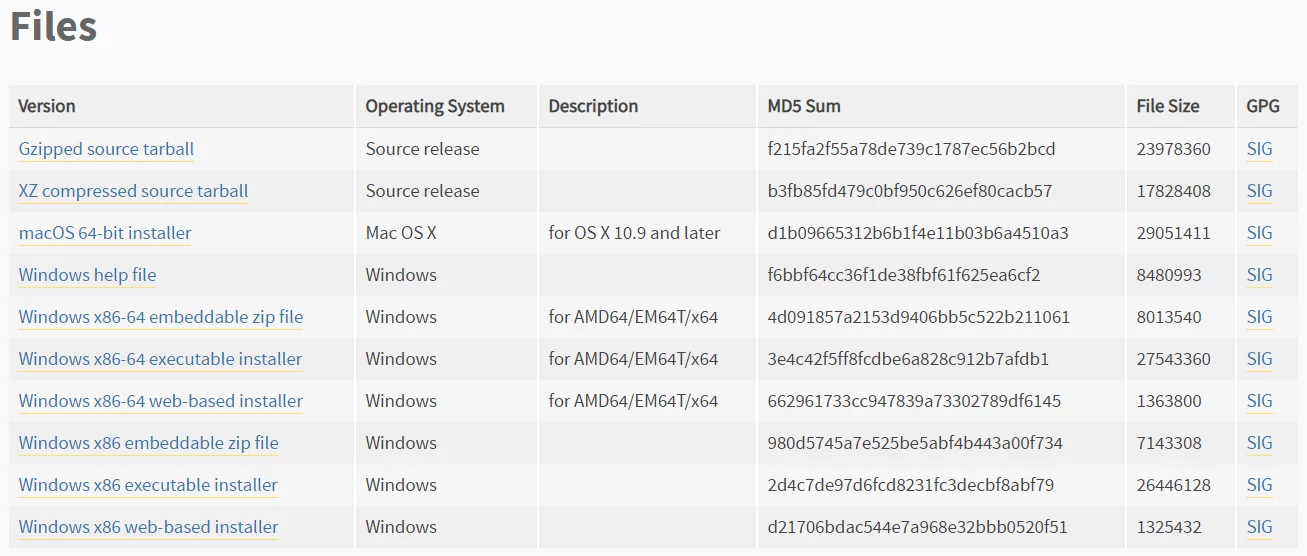
3.1 Explanation of the prefix:
a. Starting with Windows x86-64 is a 64-bit Python installer
b. Starting with Windows x86 is a 32-bit Python installer
3.2 Explanation of the suffix:
a. The embeddable zip file is a green, installation-free version in .zip format, which can be directly embedded (integrated) into other applications.
b. The executable installer is an executable program in .exe format. This is a complete offline installation package. (Generally, you can choose this)
c. The web-based installer is installed through network, that is, the downloaded installer is just an empty shell and the real Python installation package needs to be downloaded online during the installation process.
4. I choose “Windows x86-64 executable installer” which is a complete 64-bit offline installation packages. Double-click the downloaded python-3.8.1 (64 bits)
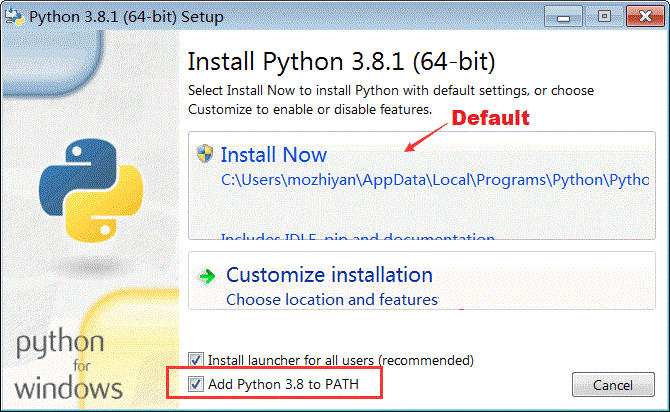
5. Please check “Add Python 3.6 to PATH” if possible. This will add the Python command tool directory into the system PATH environment variable. It will be very convenient to develop programs or run Python commands in future.
6. Basically, Python supports two type of installation methods:
a. Default installation: All components will be checked and installed on the C drive
b. Custom installation: The components will be selected manually therefore to be installed into another drive. Click ‘Customize installation’ to avoid too many files on the C drive.
7. Select the Python components that you want to install in your system.
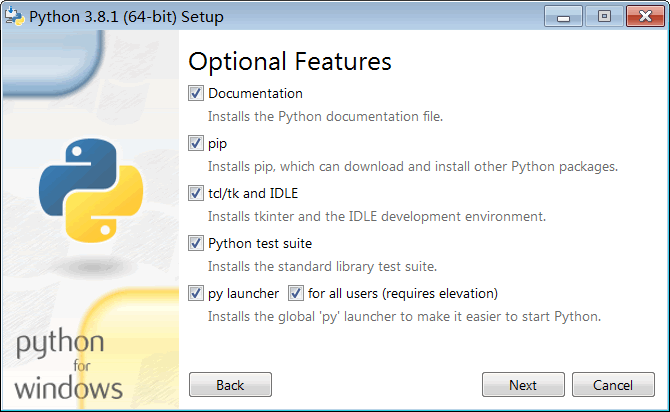
8. Click “Next” to continue and select installation location.
9. Click “Install” and wait for few minutes to complete the whole installation.
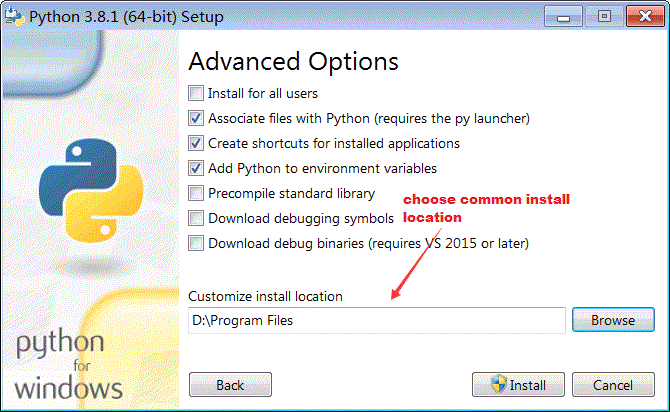
10. After the installation has completed, open the windows command prompt and enter the python command (note that the letter p is lowercase). If you able to see the information of Python version and >>> symbol appears, it means that you have installed the Python successfully as shown in the following figure.
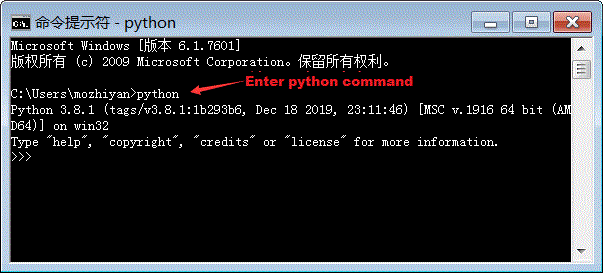
More Tutorials:
Python Installation - Linux (Ubuntu)Python Installation - Mac OS
Integrated Development Environment - IDE
Python - Basic Variables
Python - Sequence Introduction
Python - Output Formatting
Python - Escape Character
Python - Type Conversion
Python - Numbers
Python – Arithmetic Operators
Python – Assignment Operators
Python – Comparison Operators
Python – Logical Operators
Python – Precedence and Associativity Operators
Python – Bytes Type and Usage
Python – Long & Raw Strings
Python – Concatenate Function
Python – Slice Function
Python – Length and Split Function
Python – Join and Count Function
Python – Find Function
Python – Index Function
Python – Alignment Function
Python – Startswith and Endswith Function
Python – String Case Conversion
Python – Remove Specified Character
Python – Encode and Decode Function
Python – dir and help Function
Python – Input Output Introduction
Python – Basic Operation
Python – Open Function
Python – Read Function
Python – Readline Function
Python – Write Function
Python – Close Function
Python – Seek and Tell Function
Python – Pickle Module
Python - File Input Module and Linecache Module
Python - Pathlib Module
Python - Pathlib Module
Python - os.path Module
Python - fnmatch Module
Python - Tuple Introduction
Python - List Introduction
Python - List Add Element
Python - List Delete Element
Python - List Modification Element
Python - List Find Element
Python - Dictionary Introduction
Python - Dictionary Basic Operation
Python - Dictionary Method Guide
Python - Set Collection
Python - Set Basic Operation
Python - Set Basic Method
Python - Frozenset Method
Python - If Condition I
Python - If Condition II
Python - While loop
Python - For loop
Python - Pass Statement
Python - Break Statement
Python - Zip Reverse Function
Python - Function Introduction
Python - Positional Parameters
Python - Key Arguments
Python - None and Return
Python - Variable Scope
Python - Local Function
Python - Closure Method
Python - Lamdba Expression
More Python Exercises:
Python String ExercisesPython List Exercises
Python Library Exercises
Python Sets Exercises
Python Array Exercises
Python Condition Statement Exercises

